Bring Your Own Device (BYOD)
Bring Your Own Device (BYOD)
Bellaire Primary School operates a Bring Your Own Device (BYOD) Program for students in Years 3-6. A successful BYOD program requires technology to be seamlessly integrated throughout the school’s curriculum. Effective teaching and learning with technology integrates technology into the curriculum any time, any place. Increased access to technology is essential for teaching students skills for a future in which digital literacy is key. The individual use of personal devices is a way to empower students to work to their full potential and develop essential learning habits with the support of digital tools.
Using technology does not diminish the vital role of our teachers. On the contrary, it transforms teachers from directors of learning to facilitators of learning.
This page provides parents with essential information regarding the implementation, management and operation of our BYOD program. As an extension of the program, we have worked to develop simple how-to guides that explain processes parents/guardians may need to know.
- We kindly request that iPad devices are purchased for students beginning Year 3. This will allow for four years of use while at Bellaire Primary School.
- Please be advised that Year 3 – 6 teachers plan with the specific intent that that every child has an iPad. This does not mean though every moment involves using technology. It is on a needs basis.
- We do not have an expectation that all students will have their iPad ready for use on the first school day of the school year. We understand that this is not possible for all families.
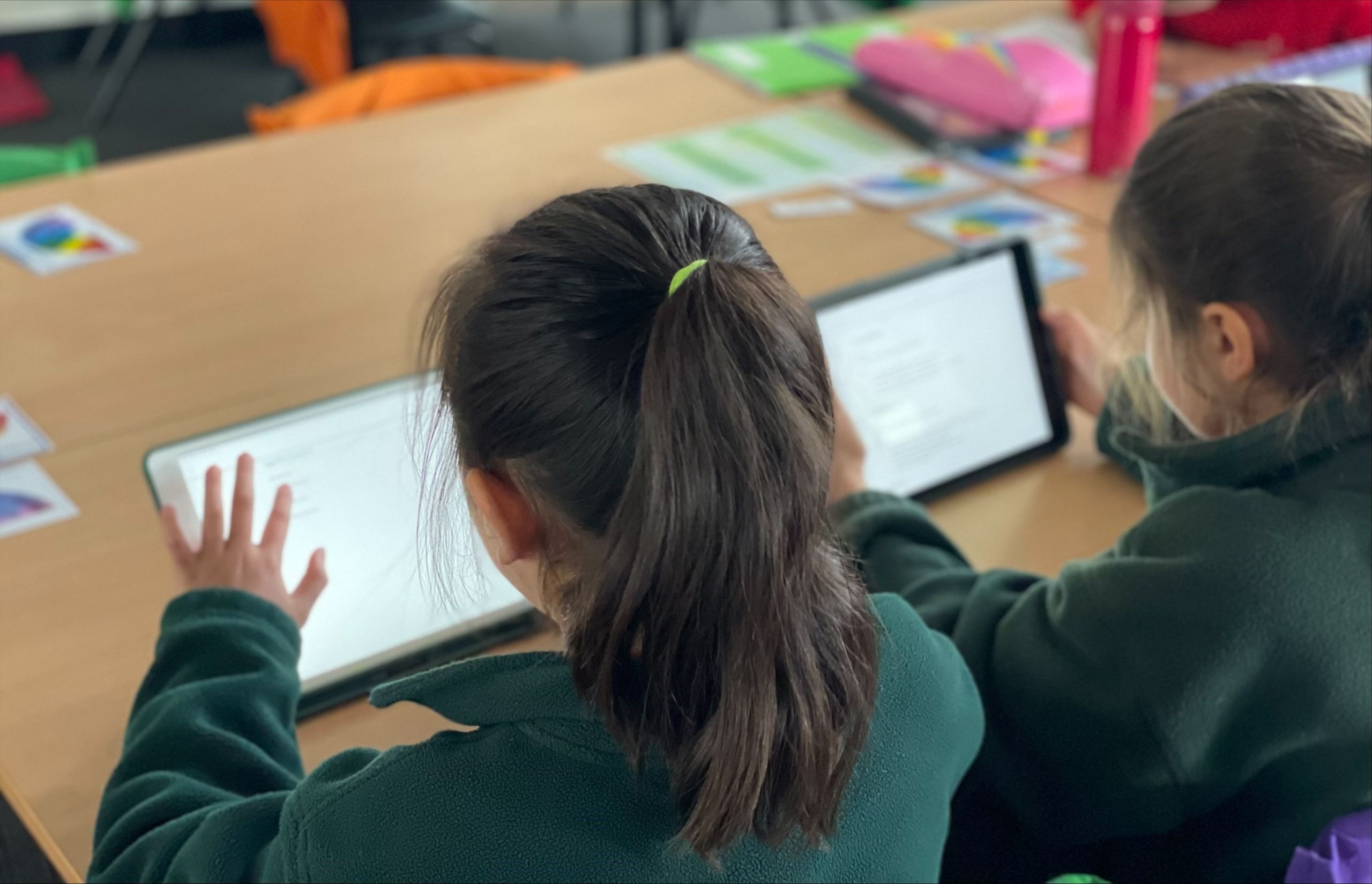
Where can I buy my child an iPad?
We encourage families to purchase their iPad through the JB-HiFi BYOD Education Portal
Click here to go the JB-HiFi Portal to buy your child’s device.
School Code: Bellaire2024
Other:
Warranty Claim Link for parents with faulty stock:
https://productcare.jbeducation.com.au/

Please note:
Device purchased through the JB HiFi Portal will be auto enrolled into our school’s JAMF / Apple School Manager. This streamlines the process for families connecting to our school network and allows you to login with your own Apple ID upon purchase.
This means the device will not require to be wiped prior to connecting at the beginning of the year.
BYOD FAQ
We recommend using an iPad device (including iPad mini) which are operating on iOS13 or higher. Please use our JB HiFi BYOD Portal to help you select the right device for you.
We ask that you purchase a keyboard for your child as well. These can be purchased from places such as Kmart, Typo, Target, Office Works as well as through the JB HiFi portal on this page.
We highly recommend providing a COVER and a SCREEN PROTECTOR for you child’s iPads.
Headphones which are compatible with your child’s iPad are also required and will remain at school.
If purchasing from JB HI-FI, Bellaire will have an educational discount available to families. Simply log onto the JB HiFi portal above – using the school code Bellaire2023 – to elect your device and/or accessories.
We will do our best to accommodate a school-owned device for the day. However, this can not always be done due to the number of spare school-owned devices.
Students are expected to:
- Ensure that their iPad is coming to school fully charged, so it will last the day.
- Enter the classroom after 8:45am to place their iPads in the safe storage containers.
- Only use their iPads with teacher permission and remain on task while using them.
- Take responsibility for their own iPad, storing it safely in their bag to and from school and placing their iPad back in the storage containers during recess and lunch.
- Never leave technology on the floor or take technology outside of the classroom without the teacher’s permission.
- Never lend technology to peers.
- Never take photos of fellow students, unless a student gives written permission and the photo is relevant to the learning task.
- Report any damage or misuse immediately.
- Never share passcodes with fellow students.
- Keep all food and drink away from technology.
In a dynamic environment, such as a school classroom, accidents can happen. We highly recommend iPads are secured in protective casing to ensure accidental damage is minimised – as well as encouraging students to use their iPads in a responsible and ethical manner (after all, prevention is better than cure).
Also, we strongly encourage parents/caregivers to source accidental damage and theft insurance from an external insurance provider (or list within Home and Contents Insurance policies).
We deal with damaged iPads in a case-by-case manner. However, our school policy states that we are ‘unable to provide accidental damage or theft cover for 3rd party (student- owned / teacher-owned) devices and shall therefore not be liable for any damages or theft that occurs on the school’s premises‘ unless there are valid reasons as to why the iPad became damaged and/or was not through direct action caused by the student.
No. If your family already has a device, you may wish for your child to use it. The options to buy a device are for families needing one.
If using an older device, we recommend it has at least 64GB of storage for use until the end of your child’s schooling.
If you choose to not purchase an iPad for your child, or they will not have one at the start of the school year, they will be able to access a school-owned device. Please note, this device is a school-owned iPad which has been shared with other students. As it is a school-owned device, it cannot be taken home. In addition to this, the model and operating systems on these Year 3-6 school-owned iPads is more outdated compared to those that are used in Prep – Year 2 and Specialists.
Absolutely! At the start of each school year we facilitate an Information Session for parents with Police Officer Robbie Noggler. Students will also participate in a lesson with Robbie during school time. If there is enough interest, and based on cohort needs, staff may facilitate additional Information Sessions about various eSafety processes. Dates for these sessions are still to be determined, however will likely run early Term 1.
Our BYOD Program is supported by Department policy and our school-developed Student Internet & ICT Acceptable User Policy-Agreement. The policy is available below. The student User Agreement will be provided to families during the first few weeks in Term 1.
There are a number of processes in place to ensure that your child’s iPad is secure:
- When students arrive at school they take their bags into the Learning Community – iPads are to be transported IN bags and are not to be used in the school grounds before or after school.
- When the students are out of their classroom and are not using their iPads the devices are locked away.
- If your child attends Before and After School Care, the device (inside the school bag) is stored away, unless your child has signed permission to use it during this time for homework.
If students do not adhere to using their device correctly in accordance with our user agreement, classroom teachers will use the following steps as consequences.
- 1st breach – Access to technology is removed for the learning session.
- 2nd breach – Access to technology is removed for the day and parent is contacted.
- Severe breach – Access to technology is removed for a week and parent is contacted. A meeting with a member of leadership will also be arranged.
If it is a brand new iPad, bring it to school without setting it up yourself first. This way we will able to put the new device on JAMF straight away.
If you have already set up your device, follow the following steps:
- Back up your iPad to icloud.
- Sign out of Apple ID in settings.
- Ensure there is no passcode on your device.
Once these steps are done, hand your device to your classroom teacher.
JAMF FAQ
During 2021, Bellaire PS implemented a Mobile Device Management System called JAMF. JAMF is a ‘cloud-based’ program which allows us to effectively manage devices and control the access and settings of the iPads being used in our school. It also keeps our school-owned devices current and gets students the learning resources they need.
Jamf School provides us with a range of features including, but not limited to:
- Locking students into an app
- Allowing Students to only access / deny certain sites and apps of our choosing (for example disabling Snapchat and Facebook)
- Restrictions on the device settings (for example disabling the ability for students to use iMessage, FaceTime, Siri voice commands)
- App Distribution (cloud-based)
- Volume Purchase Program (VPP) for paid apps
- Clear passcode (in case a student forgets the passcode)
Between 9.00 and 3.30pm on school days, your child’s device, as well as all school-owned devices, will ‘switch’ screens and our school’s settings and configurations will become visible.
The device will only be able to access the apps the school has enabled for learning. The screen will ‘switch’ back to your previous settings / layout / app configuration after 3.30pm.
JAMF is currently used in a large number of Victorian Government Schools. JAMF is an exclusive Apple management program and is the gold standard in helping schools maximise the learning potential of the iPad. This tool gives our teachers and IT staff the ability to ensure students and teachers have the apps they need, while safeguarding students from distractions and ensuring their privacy. For example, JAMF allows us to disallow access to certain apps or webpages that are primarily used for gaming or streaming services.
New devices (e.g. students beginning Year 3) will need to be enrolled into JAMF. iPads connected to the Bellaire Primary School Network will require this enrolment to ensure “supervision”. Our IT staff will complete the supervision enrolment process in the first few weeks of Term One.
Prior to doing this, IT staff ask that:
- The iPad runs a minimum of iOS 13
- Enrolment / supervision requires iPads to be ‘wiped’. Devices that will be used for BYOD should be backed-up prior to bringing them in connecting. Bellaire is not responsible for backing up the device you wish to have enrolled or loss of data.
- For assistance in how to back up your child’s device at home, please view the instructions here:
https://support.apple.com/en-au/guide/ipad/ipad9a74df05xx/ipados
- For assistance in how to back up your child’s device at home, please view the instructions here:
- The iPad is brought to school signed out of your Apple ID for this process.
- After the device is enrolled in JAMF at school, students can login with their existing Apple ID credentials. If using iCloud students will be able to view previous data uploaded to the cloud e.g. photos, videos, media. Some App and game data may not be able to be retrieved.
- Apps can be re-downloaded via the App Store ~ Account ~ Purchased
JAMF is endorsed by the Victorian Department of Education. JAMF do not collect or store any personal information. The iPads are managed purely through their serial numbers only, meaning we are only able to identify a student’s iPad by a list of serial numbers we keep. This serial number is collected when the device is first enrolled to JAMF. We cannot access any data on your child’s device, including messages, photos, social media profiles.
If your child is sick for more than one day, you can contact the school and we can disable JAMF working on your child’s device from 9.00-3.30pm until they return.
If you are going on a family holiday during the school term you can contact the school with the dates, and we can disable JAMF working on your child’s device until they return.
After 3.30pm weekdays, on weekends, on public holidays and during school holiday periods JAMF will not work on the devices.
All data is deleted and JAMF will no longer work on your device.
After your child exits Bellaire Primary School, supervision is removed (this process does not require devices to be wiped). To further assist your child in having safe and positive experiences online, you can refer to parent information on the Australian Government’s Office of the Children’s eSafety Commissioner website: https://esafety.gov.au/
If you have any questions, please contact either Ben Raidme or Lauren Dolheguy. We thank you for your support in the deployment of these innovative education tools.
Yes, your child’s iPad will be mapped to the school’s network at the start of the school year. This mapping will give your child access to the schools secure and protected network, internet and printing. The network operates through JAMF.
Advice for Parents / Families
Bellaire PS believes the teaching of cyber safety and ethical online behaviour is essential in the lives of students and is best taught in partnership between home and school. 21st Century students spend increasing amounts of time online learning and socialising. These online communities need cybercitizens who do the right thing by themselves and others online, particularly when no one is watching. Safe and ethical behaviour online is explicitly taught at our school and support at home is requested. It is important to note that some online activities are illegal and as such will be reported to police. This includes harassment of others and publishing of inappropriate images.
- Do not let students keep their iPad in their room overnight, it is too tempting.
- Set boundaries for how much students use their iPad at home, an hour a night is more than enough screen time.
- Always know your child’s passcode, this helps if they forget it and also allows you to monitor the content of their iPad.
- Limit how many games are on the iPad, we suggest only three games on the device at any one time. Using all the storage on the iPad reduces the device’s performance.
- Students are taught about cyber safety at school, but the best solution is calm and open communication with your child about how to communicate online.
- We strongly recommend setting up Family Sharing with your child and their iPad for after school hours. For instructions on how to do this, please click here. https://support.apple.com/en-au/HT201088
- KEEP CURRENT with the technology and web services your child uses, ‘Friend’ them on Facebook (if they have an account) and follow them on any social media they use. Pay attention to who their friends are. Know how to use the reporting and privacy functions and set an example of flagging inappropriate content or behaviour when you see it.
- KEEP COMMUNICATING. Find out what your child is using the internet for and whom they are communicating online with. Have the computer in a shared place in the house (not the child’s bedroom). Constantly ask questions, ensuring open line of communication
- KEEP CHECKING your child’s internet use, iPad and phone activity. Inappropriate material is often hidden with different file names and stored within a folder.
